Introducing ESP32-WebFS
If you’ve ever worked with an ESP32 microcontroller, you’ve likely come across SPIFFS—short for Serial Peripheral Interface Flash File System. It’s like a tiny digital filing cabinet built into your ESP32, perfect for storing files like web pages, sensor data, or configuration settings. For makers, SPIFFS is a game-changer because it lets your projects do more—like serving up a webpage or saving logs—without needing extra hardware.
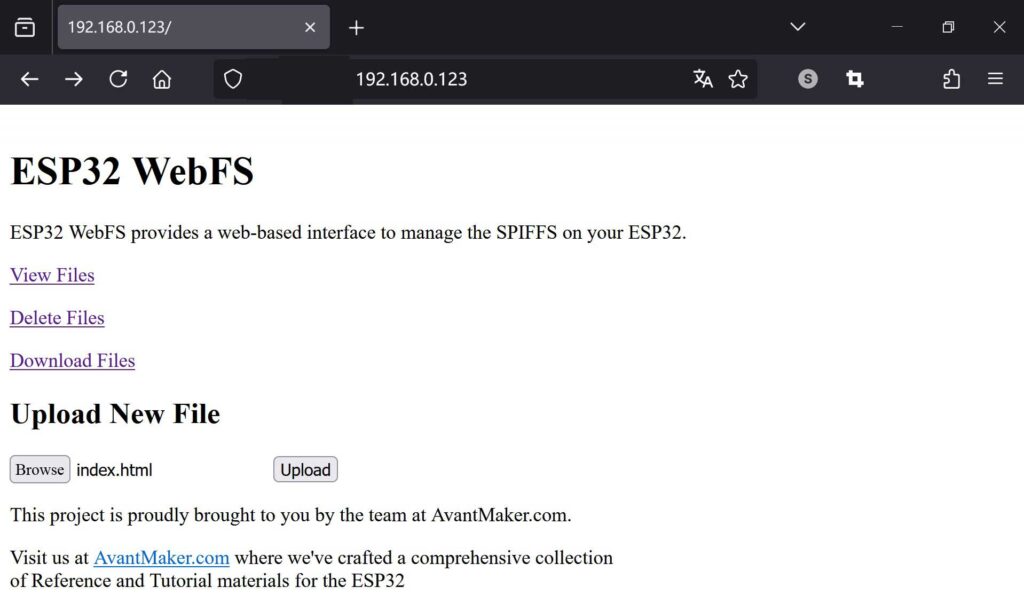
Enter ESP32-WebFS, a fresh tool from the AvantMaker Team. It turns your ESP32 into a web server with a simple but not simplistic interface, making it a breeze to upload and manage files on SPIFFS. No more fumbling with complicated setups—just a straightforward way to keep your projects organized. Best of all? It’s open-source under the MIT license. That means it’s free to use, modify, and share, with no hidden costs or restrictions. The MIT license is a promise that this tool is yours to explore, hassle-free.
Why We Created ESP32-WebFS
Let’s face it: managing files on an ESP32’s SPIFFS can feel like trying to herd cats. Normally, you’d need to hook up your board, use specific software, and sometimes even dig into command-line tools to get files where they need to be. It’s time-consuming, error-prone, and not exactly beginner-friendly. We’ve been there, and we knew there had to be a better way.
That’s why we at AvantMaker built ESP32-WebFS. Our goal was simple: take the headache out of uploading and managing SPIFFS files. With this tool, you can handle everything through a web browser, cutting out the extra steps and letting you focus on what matters—building cool projects.
What ESP32-WebFS Brings to the Table
ESP32-WebFS comes packed with features designed to simplify your workflow:
- Web-Based File Management: Upload, delete, download, view files on SPIFFS using a simple browser interface—no extra software needed.
- Easy Setup: Get started fast—just update the Wi-Fi credentials in the sketch, upload it to your ESP32, and your board is ready to roll.
- Real-Time Feedback: See what’s happening with your files as you work, with updates right on the screen.
- Lightweight Design: It’s built to run smoothly on the ESP32 without eating up all your memory or processing power.
- Customizable Code: Since it’s an Arduino sketch, you can tweak it to fit your project’s needs.
Practical Use Cases:
- Remote Configuration: Easily update configuration files for your IoT devices deployed in hard-to-reach locations without physical access.
- Data Logging Retrieval: Wirelessly download sensor data logs stored on the ESP32 SPIFFS for analysis and visualization.
- Custom Web Interface Updates: Quickly update the HTML, CSS, and JavaScript files for your ESP32-powered web applications.
Where to Grab ESP32-WebFS
Ready to experience the ease of managing your ESP32’s SPIFFS files? ESP32-WebFS is now available on the AvantMaker GitHub repository! Head over to the link below to get the code and start using it in your projects:
https://github.com/AvantMaker/ESP32-WebFS
It’s all there, free and open for you to explore. Since it’s open-source, we’d love to hear your feedback or see your contributions—feel free to fork the project and share your ideas to make it even better!
Setting Up and Using ESP32-WebFS: A Quick Guide
Prerequisites:
- An ESP32 development board
- The Arduino IDE installed with the ESP32 board support package
- Basic knowledge of the Arduino IDE
- A Wi-Fi network
Getting started with ESP32-WebFS is straightforward. You’ll essentially upload the provided Arduino sketch to your ESP32. The sketch can be configured to connect to your existing Wi-Fi network (Station mode) or to create its own Wi-Fi network that you can connect to (Access Point mode). Once running, your ESP32 will host a web server. You can then connect to the ESP32’s web server using any web browser on your computer or smartphone and start managing your ESP32 SPIFFS files.
For a more detailed step-by-step guide, including configuration options for network settings and advanced features, we encourage you to check out the comprehensive user manual located in the doc folder of the GitHub repository. You can find it here:
Looking Ahead: More ESP32 Resources from AvantMaker
At AvantMaker.com, we are passionate about empowering the maker community. The release of ESP32-WebFS is just one step in our ongoing efforts to provide valuable resources for your ESP32 projects. We are actively working on creating more tutorials, reference materials, and exciting tools to help you unlock the full potential of this versatile microcontroller. So, make sure to visit our website regularly for the latest updates and inspiring content.
As an open-source project, we also welcome contributions from the community! If you have ideas for improvements or find any issues, please feel free to contribute on our GitHub repository.
If you have any questions, feedback, or just want to connect with us, feel free to reach out through AvantMaker Website’s About Page.
Happy Making!





